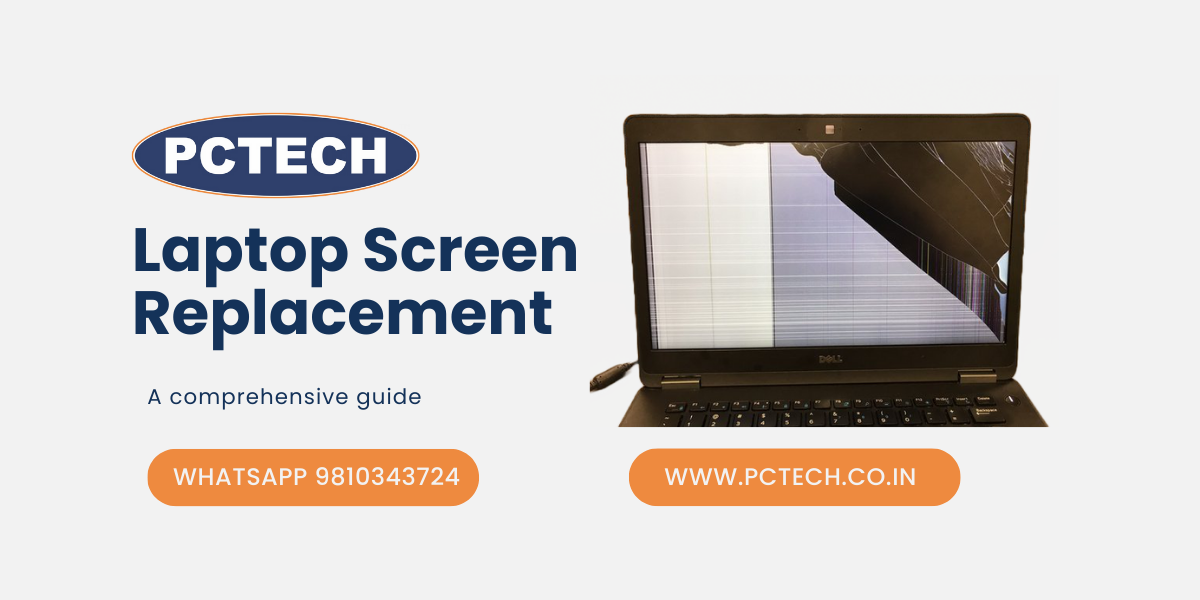
A Comprehensive Guide to Laptop Screen Replacement: Tips, Techniques, and Cost-effective Solutions
When your laptop screen becomes damaged or starts malfunctioning, it's crucial to consider a laptop screen replacement. Whether it's due to cracks, dead pixels, or a completely unresponsive display, a replacement can bring your laptop back to life. In this guide, we will explore the essential steps, tips, and cost-effective solutions for a successful laptop screen replacement.
Signs that Indicate Need For Laptop Screen Replacement:
A laptop screen is a crucial component that allows users to interact with their devices and view visual content. Over time, screens can develop issues that affect their functionality and overall user experience. Here are some signs that suggest it may be time to consider a laptop screen replacement:
1. Cracked or Damaged Screen: One of the most obvious signs is a cracked or physically damaged laptop screen. This can occur due to accidental drops, pressure, or impact. Even small cracks can worsen over time and compromise the display quality. If your laptop screen has visible cracks or significant damage, it's a clear indication that a replacement is necessary.
2. Flickering Display: If you notice your laptop screen flickering, it's an indication of an underlying issue. Flickering can be caused by faulty wiring, a failing backlight, or a damaged inverter. In some cases, the problem may be temporary and can be resolved by adjusting the screen's refresh rate or updating graphics drivers. However, if the flickering persists or worsens, it's likely a sign that the screen needs to be replaced.
3. Unresponsive or Non-Functioning Display: If your laptop screen becomes unresponsive or completely black, it may indicate a serious problem that requires a replacement. This can be caused by a faulty display connector, a damaged LCD panel, or a malfunctioning graphics card. Attempt basic troubleshooting steps, such as connecting to an external monitor, to confirm if the issue lies with the screen itself.
4. Distorted or Discolored Image: A laptop screen that displays distorted visuals, unusual colors, or image artifacts may have a damaged or failing display panel. This can be caused by issues like a damaged LCD matrix or a malfunctioning backlight. If calibration or color correction doesn't resolve the problem, a screen replacement may be necessary to restore a clear and accurate display.
5. Dead Pixels: Dead pixels are individual pixels on the screen that no longer display any color or appear as black dots. While a few dead pixels may not significantly impact usability, clusters or a large number of dead pixels can be distracting and affect the visual quality. If you notice a considerable number of dead pixels on your laptop screen, a replacement may be the best solution to eliminate the issue.
6. Visible Lines or Artifacts: If your laptop screen displays vertical or horizontal lines, flickering horizontal bars, or other visual artifacts, it may indicate a problem with the screen itself. Such issues can be caused by a faulty display cable, a damaged LCD panel, or a failing graphics card. Troubleshoot by checking the connections and updating the graphics drivers. If the problem persists, a screen replacement might be necessary.
When experiencing any of these signs, it's important to assess the severity of the issue, consider the age and value of your laptop, and weigh the cost of a screen replacement against purchasing a new device. If the laptop is otherwise functioning well and meets your needs, replacing the screen can be a cost-effective solution to restore optimal functionality and enjoy a clear and vibrant display once again.
DIY vs. Professional Assistance:
When faced with a laptop screen issue, you may consider whether to attempt a DIY (Do-It-Yourself) screen replacement or seek professional assistance. Both options have their advantages and considerations. Let's explore them in more detail:
DIY Laptop Screen Replacement:
Advantages:
1. Cost Savings: One of the primary motivations for choosing a DIY approach is the potential cost savings. By replacing the laptop screen yourself, you can avoid labor charges associated with professional services.
2. Learning Experience: DIY screen replacement provides an opportunity to learn more about the inner workings of your laptop. It can be a rewarding experience, allowing you to develop technical skills and gain a deeper understanding of the device.
3. Flexibility and Convenience: With DIY, you have the flexibility to choose the replacement screen and work at your own pace. You can also avoid the hassle of scheduling appointments or sending your laptop away for repairs.
Considerations:
1. Complexity and Technical Skills: Laptop disassembly and screen replacement can be intricate processes, varying in difficulty depending on the laptop model. It requires careful handling of delicate components and following detailed instructions. It's essential to assess your technical skills and comfort level before attempting a DIY approach.
2. Tools and Equipment: DIY laptop screen replacement typically requires specific tools such as screwdrivers, pry tools, and antistatic measures to avoid damaging components. Ensuring you have the necessary tools beforehand is crucial for a successful replacement.
3. Warranty and Risk: It's important to note that DIY screen replacements may void your laptop's warranty. Additionally, if not performed correctly, it can lead to further damage or complications, potentially resulting in additional costs.
Professional Laptop Screen Replacement:
Advantages:
1. Expertise and Experience: Professional technicians possess the knowledge and experience to efficiently and accurately replace laptop screens. They are familiar with different laptop models, screen types, and compatibility requirements, ensuring a smooth and reliable replacement process.
2. Genuine Parts and Warranty: Authorized service centers or reputable repair shops use genuine replacement screens, which ensures compatibility and quality. They may also provide warranty coverage for the replacement part and their workmanship, offering peace of mind.
3. Time and Convenience: Opting for professional assistance saves you time and effort. Technicians are equipped with the necessary tools, expertise, and resources to perform screen replacements efficiently, allowing you to get your laptop back in working condition promptly.
Considerations:
1. Cost: Professional laptop screen replacement services typically involve labor costs in addition to the price of the replacement screen. It's important to compare prices and consider the overall value of the service and expertise provided.
2. Availability and Location: The availability of authorized service centers or trustworthy repair shops may vary depending on your location. Ensure you research and select a reputable service provider to ensure a reliable and satisfactory outcome.
3. Age and Value of the Laptop: When deciding whether to seek professional assistance, consider the age and value of your laptop. If your laptop is older or nearing the end of its lifespan, investing in a professional screen replacement may not be cost-effective compared to purchasing a new device.
Ultimately, the decision between a DIY laptop screen replacement and professional assistance depends on your technical skills, comfort level, budget, and the specific circumstances surrounding your laptop. Assessing the complexity of the replacement, weighing the risks, and considering the potential cost savings or benefits of professional expertise will help you make an informed choice.
Step-by-Step Guide for Laptop Screen Replacement:
Replacing a laptop screen requires careful handling and attention to detail. While the exact steps can vary depending on the laptop model and screen type, the following general guidelines will help you understand the process. Keep in mind that it's crucial to consult your laptop's user manual or find specific instructions for your particular model before proceeding. Here's a step-by-step guide for laptop screen replacement:
1. Gather the necessary tools: Before you begin, make sure you have the appropriate tools on hand. Commonly required tools may include a screwdriver set, a plastic spudger or pry tool, tweezers, and an antistatic wrist strap.
2. Power down and disconnect: Shut down your laptop and unplug it from the power source. Remove the battery if it's easily accessible to ensure safety during the replacement process.
3. Prepare a clean workspace: Find a well-lit, clean, and static-free workspace to perform the replacement. This helps minimize the risk of damage to sensitive components and ensures a clear working area.
4. Remove the bezel or frame: The bezel or frame around the laptop screen needs to be carefully removed to access the screen itself. Use a plastic spudger or a similar tool to gently pry open the bezel, starting from one corner. Slowly work your way around the edges, releasing the clips that hold it in place. Take care not to force or bend the bezel excessively.
5. Disconnect the screen cables: Once the bezel is removed, you will find a cable or ribbon connector connecting the screen to the laptop's motherboard. Carefully disconnect the connector by releasing any locking mechanism (such as a latch or adhesive flap) and gently pulling the cable away from the connector.
6. Remove the screen: With the cables detached, you can now remove the old screen from the laptop. Most screens are held in place with screws around the sides. Unscrew these screws and set them aside. Carefully lift the screen, supporting it with one hand, while ensuring that no other cables or connections are still attached.
7. Install the new screen: Place the new screen in the same position as the old one, aligning it with the screw holes. Gently attach any cables or connectors to the appropriate ports on the new screen, ensuring a secure connection.
8. Reassemble the bezel or frame: Carefully position the bezel or frame back onto the laptop, aligning it with the edges. Apply gentle pressure to snap it back into place, making sure all clips are secure. Take care not to overtighten or force the bezel, as it could lead to damage.
9. Secure the bezel screws: If your laptop's bezel was held in place with screws, reinsert and tighten them using a screwdriver. Ensure they are snug but not overly tight to avoid damaging the screen or the bezel.
10. Power up and test: Reinsert the battery (if removed) and plug in the power source. Power on your laptop to test the newly replaced screen. Check for any abnormalities, such as flickering, dead pixels, or connectivity issues. If the screen functions properly, congratulations, you have successfully replaced your laptop screen!
It's important to note that these steps provide a general overview of the process and may not be applicable to all laptop models. Ensure you consult specific instructions for your laptop model, watch video tutorials, or seek professional guidance if you are unsure about any step in the process.
Performing a laptop screen replacement requires caution, patience, and technical competence. If you are uncomfortable
Considerations When Purchasing a Replacement Laptop Screen:
When it comes to purchasing a replacement laptop screen, there are several important considerations to keep in mind. Ensuring that you select the right screen that is compatible with your laptop model and meets your specific requirements is crucial for a successful replacement. Here are the key factors to consider when purchasing a replacement laptop screen:
1. Compatibility: The first and foremost consideration is compatibility. Ensure that the replacement screen is compatible with your laptop model. Check the screen size, resolution, connector type, and any other specifications provided by the laptop manufacturer. It's advisable to refer to the laptop's user manual or consult the manufacturer's website to find the recommended replacement screens.
2. Screen Type: Laptop screens come in various types, including LCD (Liquid Crystal Display), LED (Light Emitting Diode), and OLED (Organic Light Emitting Diode). LCD screens are the most common and widely used. LED screens offer improved energy efficiency and better color reproduction. OLED screens provide vibrant colors, deeper blacks, and wider viewing angles. Consider your preferences, budget, and the compatibility of these screen types with your laptop before making a decision.
3. Screen Quality: The quality of the replacement screen is another crucial consideration. Look for reputable sellers or authorized suppliers that provide high-quality screens. Ensure that the replacement screen has a good resolution, vibrant color reproduction, and a clear display. Reading customer reviews and feedback can help gauge the quality and reliability of the replacement screens.
4. Price: Price is an important factor to consider when purchasing a replacement laptop screen. Set a budget range and compare prices from different sellers or suppliers. While it's tempting to opt for the lowest-priced option, be cautious of extremely cheap screens, as they may be of inferior quality or incompatible with your laptop. Balance your budget with the need for a reliable and high-quality replacement screen.
5. Warranty: Check if the replacement screen comes with a warranty. A warranty provides assurance that the screen is free from defects and will function properly. Reputable sellers or authorized suppliers often offer warranty coverage for replacement screens. Be sure to understand the warranty terms and conditions, including the duration and coverage, before making a purchase.
6. Supplier Reputation: Consider the reputation and reliability of the seller or supplier from whom you are purchasing the replacement screen. Look for established sellers with positive customer reviews, as this indicates their credibility and customer satisfaction. Research the seller's return policy and customer support options in case you encounter any issues with the replacement screen.
7. Installation Assistance: If you are not comfortable with performing the screen replacement yourself, consider purchasing from a seller or supplier that offers installation assistance or provides access to professional technicians. Some sellers may provide step-by-step installation guides or offer online support to help you through the process.
By considering these factors and conducting thorough research, you can make an informed decision when purchasing a replacement laptop screen. Remember to prioritize compatibility, quality, and reliability to ensure a successful screen replacement that restores your laptop's display functionality.
OEM vs. Aftermarket Laptop Screens:
When purchasing a replacement laptop screen, you'll encounter two main options: OEM (Original Equipment Manufacturer) screens and aftermarket screens. Each option has its own advantages and disadvantages. Let's explore them in more detail:
OEM Laptop Screens:
Advantages:
1. Compatibility Assurance: OEM screens are manufactured by the original laptop manufacturer or their authorized suppliers. As a result, they are designed to be compatible with specific laptop models, ensuring a precise fit and optimal performance.
2. Quality and Reliability: OEM screens generally adhere to strict quality control standards, providing a higher level of reliability and consistent performance. They are often made using higher-grade materials and meet the manufacturer's specifications.
3. Warranty Coverage: OEM screens often come with a warranty from the laptop manufacturer or authorized suppliers. This warranty can provide added peace of mind, as any defects or issues with the screen may be covered for a specified period.
Disadvantages:
1. Higher Cost: OEM screens typically come with a higher price tag compared to aftermarket options. The additional cost reflects the assurance of compatibility and the brand name associated with the original manufacturer.
2. Limited Availability: OEM screens may not be as readily available as aftermarket screens, especially for older or less popular laptop models. Obtaining an exact OEM replacement screen can be more challenging, requiring you to order from specific suppliers or authorized service centers.
Aftermarket Laptop Screens:
Advantages:
1. Cost Savings: Aftermarket screens are generally more affordable compared to OEM options. This can be appealing if you are on a budget or looking for a cost-effective replacement solution.
2. Wider Availability: Aftermarket screens are often more readily available from various sellers, both online and offline. They cater to a broader range of laptop models, including older or less common ones, making it easier to find a compatible replacement screen.
3. Choice and Customization: Aftermarket screens offer a wider range of choices, such as different brands, screen types, and features. This allows you to select a screen that suits your preferences or specific requirements, such as higher resolution or matte/glossy finishes.
Disadvantages:
1. Potential Compatibility Issues: While aftermarket screens aim to be compatible with various laptop models, there is a higher risk of encountering compatibility issues. The fit may not be as precise, and the screen may not function optimally due to differences in manufacturing standards or specifications.
2. Varying Quality: The quality of aftermarket screens can vary significantly. Some aftermarket screens may be of inferior quality, leading to issues like poor color accuracy, shorter lifespan, or lower durability. It's essential to research and choose reputable sellers or brands that offer reliable aftermarket options.
3. Limited Warranty Coverage: Aftermarket screens may not come with the same level of warranty coverage as OEM screens. Some sellers may offer limited or no warranty, which can pose a risk if the screen develops defects or issues.
When deciding between OEM and aftermarket screens, consider factors such as your budget, the availability of OEM replacements, the importance of compatibility, and your willingness to compromise on certain features or warranty coverage. If you prioritize a precise fit, assurance of compatibility, and brand reliability, OEM screens may be the preferred choice. On the other hand, if cost-effectiveness, wider availability, and customization options are your priorities, aftermarket screens can be a viable alternative.
Troubleshooting Tips:
Before deciding to replace your laptop screen, it's worth attempting some troubleshooting steps to ensure that the issue isn't related to a minor software or connectivity problem. Here are a few tips to help you troubleshoot common laptop screen issues:
1. Check Display Settings: Adjust the brightness and contrast settings on your laptop to ensure they are not causing any display abnormalities. Sometimes, incorrect settings can make the screen appear flickering or distorted.
2. Update Graphics Drivers: Outdated or faulty graphics drivers can cause screen issues. Visit the official website of your laptop manufacturer or the graphics card manufacturer to download and install the latest drivers compatible with your system.
3. External Display Test: Connect your laptop to an external monitor or TV using the appropriate ports (HDMI, VGA, etc.). If the external display works fine, it indicates that the problem lies with the laptop screen itself.
4. Check Connection Cables: Ensure that the video cable connecting the laptop screen to the motherboard is securely plugged in. Sometimes, loose connections can cause display problems. Carefully disconnect and reconnect the cable, ensuring a snug fit.
5. Run Diagnostics: Many laptops have built-in diagnostics tools that can help identify hardware issues. Consult your laptop's user manual or the manufacturer's website for instructions on how to run hardware diagnostics.
If these troubleshooting steps don't resolve the screen issue, it's likely time to consider a laptop screen replacement.
Signs that Indicate a Laptop Screen Replacement:
• Flickering or flashing display
• Distorted or scrambled visuals
• Completely black or blank screen
• Visible cracks or physical damage
• Unresponsive touch functionality
Conclusion: A laptop screen replacement can breathe new life into your device and restore its functionality. By understanding the signs that indicate a replacement, considering the DIY vs. professional options, following a step-by-step guide, and exploring cost-effective solutions, you can navigate the process with confidence. Remember to research and compare prices, warranty coverage, and user reviews to make informed decisions. With the right approach, your laptop will soon have a brand-new screen, allowing you to continue your work, entertainment, and productivity seamlessly.
a) Laptop screen repair: When faced with a malfunctioning laptop screen, many users search for laptop screen repair options. Repairing a damaged screen may involve fixing issues like flickering, unresponsiveness, or minor damage without the need for a full replacement. Professional technicians can assess the problem and provide appropriate solutions, such as replacing faulty components or repairing connection cables. Laptop screen repair services are available both through authorized service centers and independent repair shops.
b) Cracked laptop screen: A cracked laptop screen is a common issue that often prompts users to seek a laptop screen replacement. Cracks can occur due to accidental drops, pressure, or impact. It's crucial to address this problem promptly, as a cracked screen can lead to further damage, such as pixel distortion or complete display failure. By replacing the cracked screen, users can regain a fully functional and visually pleasing display.
c) Laptop screen replacement cost: The cost of a laptop screen replacement can vary based on factors such as the laptop model, screen size, screen type (LCD or LED), and whether it's an OEM or aftermarket screen. Users searching for information about laptop screen replacement costs are likely looking for estimates to budget accordingly. It's recommended to compare prices from different sources, including online retailers, local repair shops, and authorized service centers, to find the best balance between cost and quality.
d) Touchscreen replacement: For laptops equipped with touchscreen functionality, a specific type of replacement screen is required. Users interested in touchscreen replacement often search for compatible screens with touch capabilities. Factors to consider include touch sensitivity, multi-touch support, and the availability of digitizer components. Touchscreen replacement may require additional steps compared to non-touch displays, and professional assistance may be preferred to ensure proper installation.
e) Laptop LCD replacement: LCD (Liquid Crystal Display) is a common type of screen technology used in laptops. When users search for "laptop LCD replacement," they are looking for information or services related to replacing the LCD panel specifically. LCD replacements can address issues such as distorted visuals, color abnormalities, or complete LCD failure. The process involves removing the old LCD panel and installing a new one, ensuring proper connectivity and alignment.
f) Broken laptop display: A broken laptop display encompasses various issues, including cracked screens, unresponsive displays, flickering, or black screens. Users searching for solutions to a broken laptop display may be looking for DIY repair guides, professional repair services, or replacement options. By addressing the underlying problem through a screen replacement, users can resolve issues related to broken displays and restore the laptop's functionality.
g) Laptop screen flickering fix: Screen flickering is a frustrating problem that can occur due to various reasons, such as driver issues, loose connections, or faulty components. Users searching for a laptop screen flickering fix are likely seeking troubleshooting steps or possible solutions to resolve this issue. While some cases may be resolved through software adjustments or driver updates, persistent flickering may necessitate a screen replacement to ensure a stable and flicker-free display.
h) Laptop screen troubleshooting: Laptop screen troubleshooting encompasses a wide range of issues, including display abnormalities, unresponsiveness, artifacts, or image distortion. Users searching for laptop screen troubleshooting information are looking for step-by-step guides or comprehensive troubleshooting techniques to diagnose and address screen-related problems. Troubleshooting steps may involve checking connections, adjusting display settings, or performing software diagnostics to identify and resolve the underlying issue.
i) Laptop screen connectors: Laptop screens are connected to the laptop's motherboard through specialized connectors. Users searching for information about laptop screen connectors are likely interested in understanding the types of connectors used.
Frequently Asked Questions
How much does it cost to replace a laptop screen?
The cost of replacing a laptop screen can vary depending on various factors. On average, it can range from $50 to $200 for the screen itself, and additional costs may apply for professional installation.
Is replacing a laptop screen worth it?
Whether replacing a laptop screen is worth it depends on several factors, such as the overall condition of the laptop, its age, and the cost of the replacement. It can be a cost-effective solution to restore functionality and extend the lifespan of your laptop.
Can I replace any laptop screen myself?
While it is possible to replace a laptop screen yourself, it requires technical skills and knowledge of laptop hardware. It's recommended to follow detailed guides or consult professional assistance if you are unsure or inexperienced.


